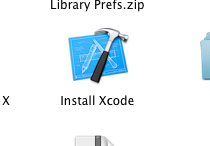Xcode4 is the only official way to develop iOS applications. This guide will show you how to download and install Xcode4 so you can begin developing iOS (or OS X) applications. The current version as of the writing of this article is Xcode 4.1. To install Xcode 4.1 you need at least an Intel-based Mac running Mac OS X 10.7 Lion or later.
Click below to begin the instructions for how to download and install.
1. Go to http://developer.apple.com
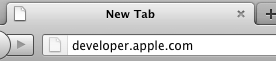
Â
2. Go into the iOS Dev Center
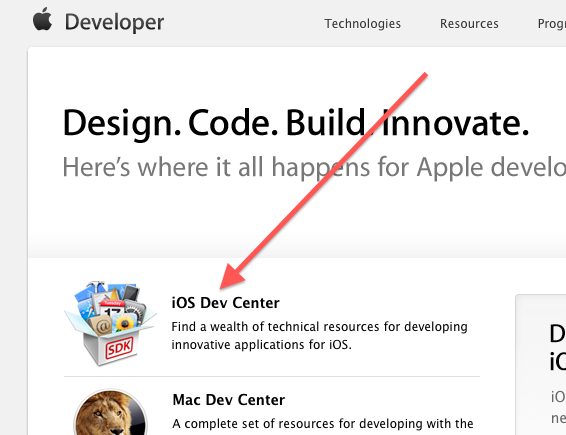
Â
3. Log in or register for a new account (it’s free)
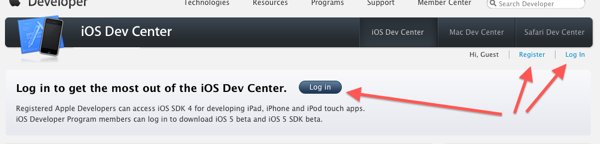
Â
4. Make sure you have a non-beta selected once you are logged in (these options might not be there, in which case just ignore this step)
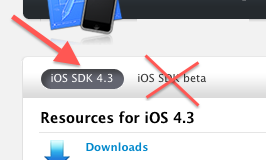
Â
Â
5. Along the left side, you’ll see the ‘Downloads’ section. Download the correct version of Xcode for the OS you are running.
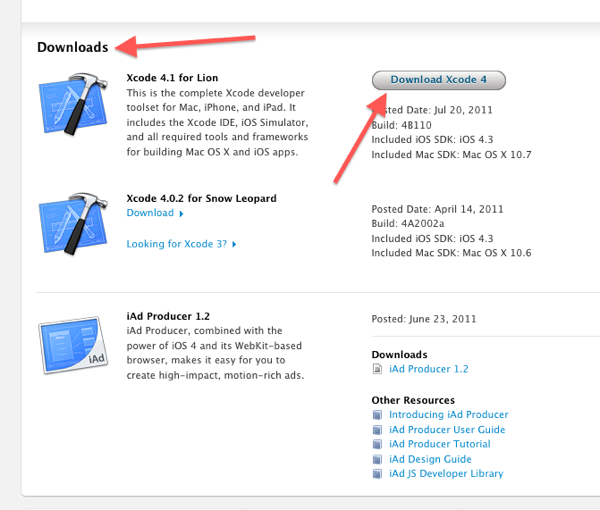
Â
6. You actually download Xcode from the Mac App Store now
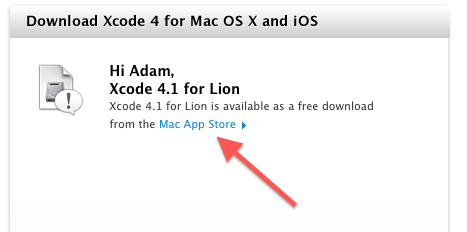
Â
7. This may launch the app store or a web page. If the app store does not launch, launch it manually by clicking on the ‘View in Mac App Store’ Button
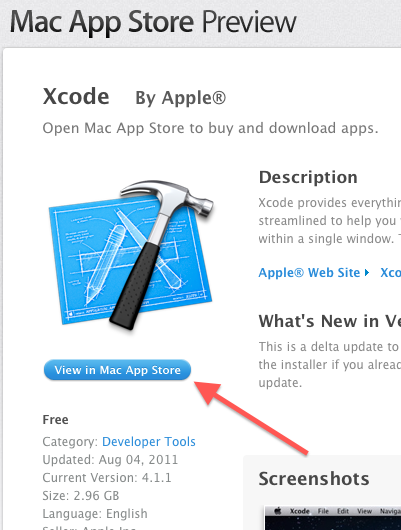
Â
8. Click the ‘Free’ or ‘Install’ button to start the download
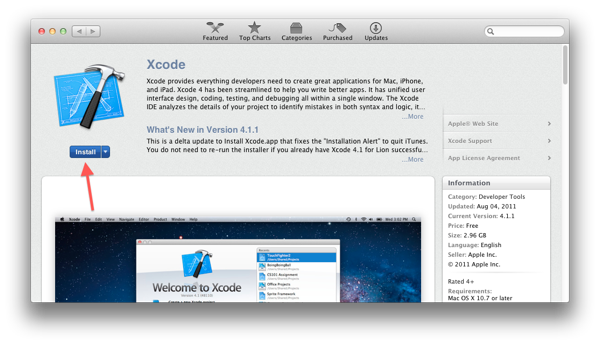
Â
9. After downloading, the installer should be in your Applications folder. Open it, do the standard ‘Agree’, ‘Agree’, ‘Agree’, and Xcode will start installing. Install will take about 30 minutes.